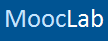You need to set up ID Verification to get a certificate for a Degree, MasterTrack, or Professional Certificate course. Other courses use Name Verification. ID Verification applies to all courses you take, so you only need to fill it out once.
Coursera uses a third party tool called Jumio Netverify for ID Verification. You can learn more about Jumio Netverify on their FAQ page.
If you're having problems with your identity verification, Coursera has a verification troubleshooting page.
To set up ID verification, you’ll need to provide:
ID Verification usually takes less than 24 hours to process. Once your ID Verification is approved, your Account Settings page will update.
If your ID Verification is not approved, you will get an email to the email address you use for your Coursera account letting you know about the issue. You can also check the status of your ID Verification on your account page.
Your ID information submitted to Coursera is secure. After your ID has been verified, the photo of the ID you submitted will get deleted. You can read more about Coursera's privacy policies in their Terms of Service.
Coursera uses a third party tool called Jumio Netverify for ID Verification. You can learn more about Jumio Netverify on their FAQ page.
If you're having problems with your identity verification, Coursera has a verification troubleshooting page.
To set up ID verification, you’ll need to provide:
- Your full name
- A clear image of your valid, government-issued photo ID
- A clear photo of your face
- All images must be less than 1mb and .jpg or .png formats.
- Be current (not expired)
- Be originals (not a photocopy)
- Be government issued
- Be from a non-restricted country
- Show your full name and birthdate
- Include a clear photo of your face
- Driver's license
- Passport
- National ID Card
- Log in to your Coursera account.
- Click the drop-down menu next to your name in the top right and choose Settings. Or, go directly to your account settings page.
- Scroll to the “ID Verification” section.
- If you need to complete your ID Verification, you’ll see a Verify My ID button. If you don’t see that button, you’re not in any courses that require ID verification.
- Click Verify My ID and follow the steps on screen.
ID Verification usually takes less than 24 hours to process. Once your ID Verification is approved, your Account Settings page will update.
If your ID Verification is not approved, you will get an email to the email address you use for your Coursera account letting you know about the issue. You can also check the status of your ID Verification on your account page.
Your ID information submitted to Coursera is secure. After your ID has been verified, the photo of the ID you submitted will get deleted. You can read more about Coursera's privacy policies in their Terms of Service.