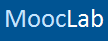You can provide proof of your learning accomplishments with MOOCs by taking screenshots from your dashboard of courses where you will find a record of your scores on all course assignments and exams.
Where to find your proof of accomplishments and grades on Coursera
Learner Data Report - Required
In order to verify your identity and grades, we will require your Learner Data Report. This report contains your user information and the history of your course enrollments and any grades achieved. See instructions below:
Assignment Grades - Optional
If you wish to include your individual assignment grades in the transcript, we will require a screenshot of your Grades page for each completed course. See instructions below:
Where to find your proof of accomplishments and grades on Coursera
Learner Data Report - Required
In order to verify your identity and grades, we will require your Learner Data Report. This report contains your user information and the history of your course enrollments and any grades achieved. See instructions below:
- Log in on the Coursera platform and select Settings from the dropdown menu next to your username.
- On your Account page, scroll to the bottom of the page and click Send Report in the "Learner Data Report" section. An email message will be sent to you immediately. The subject line reads "Coursera Data Release - successful".
- Forward the email to contact@mooclab.club
Assignment Grades - Optional
If you wish to include your individual assignment grades in the transcript, we will require a screenshot of your Grades page for each completed course. See instructions below:
- For each completed course, click Grades on the left-hand menu of the course dashboard, then take a screenshot* of the page ensuring your name, assignments and grades achieved are clearly visible. Save the screenshot to your computer.
- In MoocLab's MOOC Academic Transcript Builder click Attach Files next to Proof of Accomplishments, then select all the relevant files to upload.