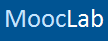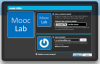To upload an avatar, log in to MoocLab and go to the top of the page to your name and hover the mouse over it so you get a drop down box appear with a list of functions, click on Avatar. This will bring up a box like this...
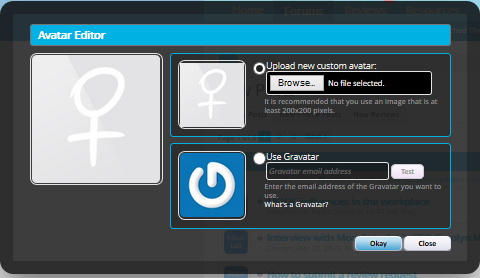
In the first box you can upload your chosen picture to become your avatar from your computer and it is recommended that it is at least 200x200 pixels. Click on "Browse" and select an image to use. Then click on "Okay" at the bottom.
OR
You can use Gravatar. Gravatar is an image that is classed as a social avatar and can be used in many different places. You have to be a member at gravatar.com and upload your pictures there. Click on "Use a Gravatar" then fill in your email address and click "Test" then "Okay". Uploading the gravatar will auto resize it the required size. Uploading the avatar will auto resize, but gives you the option to crop the avatar. In the avatar editor there's a preview of your uploaded avatar, you can move the mouse around here to refocus the square.
In the first box you can upload your chosen picture to become your avatar from your computer and it is recommended that it is at least 200x200 pixels. Click on "Browse" and select an image to use. Then click on "Okay" at the bottom.
OR
You can use Gravatar. Gravatar is an image that is classed as a social avatar and can be used in many different places. You have to be a member at gravatar.com and upload your pictures there. Click on "Use a Gravatar" then fill in your email address and click "Test" then "Okay". Uploading the gravatar will auto resize it the required size. Uploading the avatar will auto resize, but gives you the option to crop the avatar. In the avatar editor there's a preview of your uploaded avatar, you can move the mouse around here to refocus the square.