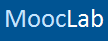For courses which are part of an edX program, see EdX Learner Records
For courses which are not part of an edX program, you can access a complete record of your scores on all course assignments and exams on the course Progress page.
For courses which are not part of an edX program, you can access a complete record of your scores on all course assignments and exams on the course Progress page.
How to add your edX performance record to MoocLab's MOOC Academic Transcript Builder
- Log in on the edX platform and select Dashboard from the dropdown menu icon next to your username.
- Select View Course next to the name of the course on your dashboard, and then select Progress.
- Take a screenshot* of the page ensuring your username, assignments and grades achieved are clearly visible. Save the screenshot to your computer.
- For proof of ID, select Account from the dropdown menu icon next to your username., then take a screenshot of your Account Information, ensuring your username and full name are clearly visible. Save the screenshot to your computer.
- In MoocLab's MOOC Academic Transcript Builder click Attach Files next to Proof of Accomplishments, then select all the relevant files to upload.