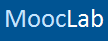Hover over your name in the top right which will bring up a drop-down menu. From here you can amend everything from your personal details to your alert preferences, as well as view all the activity relating to your account. Just click on the relevant tab to take you to that page of options. It is worth going through them from top to bottom to amend or check them on a regular basis.
- Personal Details: This is where you can edit everything from your gender to your home page. Just remember to click save at the bottom.
- Signature: You can add your personal signature in here. It is recommended to preview it first then save.
- Contact Details: From here you can amend you email address associated to the account if needed and you can also add your identities like twitter to your profile so people can contact you on a social network.
- Privacy: Here you can decide if people can see your online status or even who may see your profile.
- Preferences: This is where you can set your browsing preferences from choose to view other peoples signatures or change the style you are viewing.
- Alert Preferences: Here you can amend the alerts (notifications) that you receive.
- Avatar: Here you can upload or edit your avatar.
- External Accounts: Here you can associate your MoocLab account with your Facebook and Twitter accounts, making it easier to share interesting things with your friends and import content here.
- Password: You can change your password here.
- Your News Feed: This brings up an activity stream for all users you follow
- Conversations: This will list all the personal conversations that you have been involved with, and allows you to start a new conversation.
- Alerts: This will show you your recent alert activity. You can get alerts for everything from who is following you to who liked a post of yours.
- Likes You've Received: This will show you all the likes you have received, from whom and for what post.
- Your Content: This will show you a list of all your posts and on MoocLab
- People you follow: This will give you a list of the other MoocLab members you have chosen to follow
- People you ignore: Here you can specify the members you wish to "ignore". By doing this, all posts and activity by these members will be hidden.
- Show Online Status: Click this box if you wish others to see if you are online or not.
Last edited: