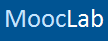You should upgrade or use an alternative browser.
How to Become a Tutor on MoocLab
- Create an account on MoocLab
- Set up your Tutor's Resource Page
Your Tutor's Resource Page is where you provide a detailed description of yourself and what you have to offer. It is also where students can buy an online tutor session with you.
Please follow the following guidelines when setting up your resource page:
- First, read MoocLab's Tutor Policies & Code of Conduct
- Join the Tutor User Group. This will grant you permissions to set up a Tutor Resource Page
- Navigate to the Online Tuition Marketplace and click on "Add Resource"
- Enter your Username in the Title field. We recommend that you use the same username you set on registration.
- Enter a brief, one-line description of yourself in the Tag Line field
- Check the box next to "Sell Resource" and enter one of the following in the price field*:
- Enter any Terms and Conditions that you wish to apply to your tutees
- List the subjects you can teach
- Select the level(s) you can teach
- Enter the language(s) you are proficient enough to teach in
- Select when you are available
- Enter your location (City, Country)
- The "Description" field is your opportunity to sell yourself! Provide a more in-depth description of you and the teaching you can offer, including your educational background, teaching methods and any relevant professional experience. If you have any teaching experience, mention that too.
- List any qualifications you have in the field provided. Please note any qualifications you list have to be verified by MoocLab staff before your resource page is approved. Find out more here.
- If you wish to show any relevant images to students (certificates for example), you can use the "Upload Images" button.
- Check the box to agree to the Tutor Terms of Service
- Click "Save"
- If you wish to make any changes later, use the blue "Edit" link. Remember to save any changes you make.
*Prices are for one hour's tuition and are in USD
When someone makes a purchase, MoocLab collects the fee in full. Once your tutee confirms the tuition session has been successfully completed, we will transfer the funds into your PayPal account less a 20% commission and any PayPal charges if applicable.
IMPORTANT - PLEASE READ
All Tutor's Resource pages are moderated to ensure quality, authenticity and that you represent yourself professionally to students. We only accept those we feel can offer a great service for learners. If we need to contact you about your resource page, you will receive an email from contact@mooclab.club. Please ensure you add this address to your safe senders list in case our email ends up in your spam/junk folder.
- Complete your profile
Once your resource page has been approved, you can complete your profile (see below)
- Personal Details - the more information you provide here, the more likely students will engage with you. Remember also to complete the "About You" section with a short bio of yourself, your qualifications, your experience and your subject expertise.
- Privacy - Ensure the following boxes are checked:
- Show your online status
- Receive news and updates from us by email
- View your details on your profile page (All Visitors)
- Start conversations with you (Members Only)
See MoocLab's Online Tutoring FAQ for Tutors for more information
Please use our contact form if you have any questions
Create an Account NowAlready have an account? Set up your Resource Page here
.