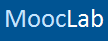Guide to setting up your Study Resource
A step-by-step guide to setting up yourstudy resource on MoocLab's Marketplace
To set up your study resource on MoocLab and start earning money, just follow these guidelines:
- If you haven't already done so, upgrade to Premium Membership here
- Navigate to Study Resources
- Click on the "Add Resource" button on the Resource Page
- Select a Prefix and enter a clear title for your Study Resource.
- Add a tag line with a very brief, one-line description of your resource.
- Complete all relevant information.
- Enter any Terms & Conditions relating to your resource in the designated box. The customer will have to accept these terms and conditions as well as MoocLab's Terms of Service before being able to purchase:
- The description box allows you to provide a more in-depth description of your resource, highlighting its features and strengths.
- Tags are key words that define your resource. Adding tags will mean others will find your resource more easily
- If you have your own web page containing a demo, extended description or support services etc. for this resource, enter its URL in the box entitled "Additional Information URL"
- Make sure you upload an image of a section (or multiple sections) of your resource so people can have a preview of what they're buying. To do this, click on the "Upload Images" button at the bottom of the resource creation page, and double click on the image file you wish to upload.
- If you have an icon to upload for your resource, check the "Upload resource icon" box. You will be given an option to upload this icon after saving. This icon should be 96x96 pixels.
- Be sure to save your resource when you're done by clicking the "Save Button" at the end.
- You can always edit your resource at any time by clicking on the "Edit" link below your resource page or in the right sidebar.
Please add the email address contact@mooclab.club to your Address Book of Safe Senders List to ensure you don't miss any notifications of purchase.
By creating a resource on MoocLab, you agree to our Terms of Service.
If you have any questions, please contact us