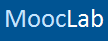Here is everything you need to know about becoming a tutor on MoocLab.
There are two types of tutor profile on MoocLab. Consider which is most appropriate for you:
Qualified Teacher:
A few main points:
Please:
1. Proficiency in the subject(s) you are offering to teach
2. Reliable access to an internet connection
MoocLab tutors are online teachers. You will need regular access to the internet for:
3. VOIP software (Skype, Hangouts, Facetime, or QQ)
You are free to use MoocLab's Private Messaging System or Instant Chat App to conduct lessons. Tutors may also use Skype, Google Hangouts, Facetime and QQ. If you prefer to use a 3rd party app, you MUST download, install and create an account using one of these options before your first lesson. All are free to use for calling between computers. MOST students and teachers use Skype.
Make sure that this software is working on your device:
4. External microphone and/or webcam
Using an external camera or microphone typically provides better audio/video quality than using your device's built-in camera or microphone.
5. A MoocLab user profile
Register for a free profile on MoocLab - after creating your account, you can set up your Tutor Resource Page for approval. You can follow this link to find out how to do this: https://www.mooclab.club/pages/become_a_tutor/. Once your Resource Page has been approved, you will be able to set up your Tutor Profile.
We are typically able to review applications within 2 weeks after they are submitted. You will receive an email from contact@mooclab.club once your resource page has been reviewed. Please ensure you add this address to your safe senders list in case our email ends up in your spam/junk folder.
What you need to get your tutor resource page approved
Remember that your resource page is what students will consider when choosing a tutor and lessons. Consider how your resource page will look to students, and choose pictures and an introduction that represents you at your best.
1. A "resource title" that suits you.
We encourage tutors to use the username they set when registering on MoocLab. This does not need to be your real or legal name, but it should be a name that you expect your students to call you. Please do not enter an online handle or nickname, since this does not make your profile seem like a real person.
Acceptable types of "usernames":
3. Accurate teaching levels
4. A written introduction about yourself and what you can offer to students. You might include your approach to teaching and learning, as well as some interesting information about you and your background.
We suggest you state your personal Terms & Conditions as well as any prerequisites for your students.
6. (For Qualified Teachers) documentation of training or experience as a professional educator.
If your Tutor's Resource Page is approved:
You will receive an email and a notification next time you log into MoocLab Then, you will be able to set up your Tutor Profile.
Questions?
There is also more information available in our FAQ for Tutors
If you have a specific question that has not been addressed, please contact us using our contact form and we will reply as soon as we are able.
Set up your Tutor Resource Page:
https://www.mooclab.club/resources/categories/online-tuition.71/
There are two types of tutor profile on MoocLab. Consider which is most appropriate for you:
Qualified Teacher:
- Qualified teachers have training as educators and/or extensive professional teaching experience. They can provide students with resources, prepared materials, and structured lesson plans to help students reach their goals.
- To have a Qualified Teacher profile, you must provide MoocLab with documents showing your training and experience as an educator. See What types of certification or credentials are required for a Qualified Teaching Profile?
- Community tutors are friendly, helpful, knowledgeable, and use their time to provide students with informal tutoring.
A few main points:
Please:
- Communicate with students promptly and attend lessons reliably
- Treat students with professional courtesy at all times
- Maintain your profile, services, and availability to keep it updated and accurate
- Use our contact form to report problems or violations to MoocLab - we're here to help
- Do not publicly post or request private contact information
- Do not request or accept payment outside of MoocLab's payment system
- Do not use MoocLab as a way of advertising or recruiting for other services
- Do not offer free lessons
1. Proficiency in the subject(s) you are offering to teach
2. Reliable access to an internet connection
MoocLab tutors are online teachers. You will need regular access to the internet for:
- Giving your lessons online
- Accepting lesson requests from students
- Communicating with your students and managing your tutor profile and resource page
3. VOIP software (Skype, Hangouts, Facetime, or QQ)
You are free to use MoocLab's Private Messaging System or Instant Chat App to conduct lessons. Tutors may also use Skype, Google Hangouts, Facetime and QQ. If you prefer to use a 3rd party app, you MUST download, install and create an account using one of these options before your first lesson. All are free to use for calling between computers. MOST students and teachers use Skype.
Make sure that this software is working on your device:
- Test your Skype connection
- Verify Hangouts Sound and Video
- Facetime requirements
- QQ System requirements
4. External microphone and/or webcam
Using an external camera or microphone typically provides better audio/video quality than using your device's built-in camera or microphone.
5. A MoocLab user profile
Register for a free profile on MoocLab - after creating your account, you can set up your Tutor Resource Page for approval. You can follow this link to find out how to do this: https://www.mooclab.club/pages/become_a_tutor/. Once your Resource Page has been approved, you will be able to set up your Tutor Profile.
We are typically able to review applications within 2 weeks after they are submitted. You will receive an email from contact@mooclab.club once your resource page has been reviewed. Please ensure you add this address to your safe senders list in case our email ends up in your spam/junk folder.
What you need to get your tutor resource page approved
Remember that your resource page is what students will consider when choosing a tutor and lessons. Consider how your resource page will look to students, and choose pictures and an introduction that represents you at your best.
1. A "resource title" that suits you.
We encourage tutors to use the username they set when registering on MoocLab. This does not need to be your real or legal name, but it should be a name that you expect your students to call you. Please do not enter an online handle or nickname, since this does not make your profile seem like a real person.
Acceptable types of "usernames":
- "Miss. T", "Teacher Charlie", "Marc Smith", or "Sam B" are all acceptable
- "TOEFL Teacher" (instead of putting "TOEFL" in your name, you can add it in your description
- "gazelle451" (please do not use an online nickname or handle.)
- "English Tutor" (please do not use a name that cannot distinguish you from others)
3. Accurate teaching levels
4. A written introduction about yourself and what you can offer to students. You might include your approach to teaching and learning, as well as some interesting information about you and your background.
We suggest you state your personal Terms & Conditions as well as any prerequisites for your students.
6. (For Qualified Teachers) documentation of training or experience as a professional educator.
If your Tutor's Resource Page is approved:
You will receive an email and a notification next time you log into MoocLab Then, you will be able to set up your Tutor Profile.
Questions?
There is also more information available in our FAQ for Tutors
If you have a specific question that has not been addressed, please contact us using our contact form and we will reply as soon as we are able.
Set up your Tutor Resource Page:
https://www.mooclab.club/resources/categories/online-tuition.71/